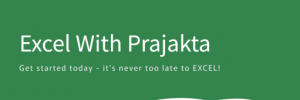Excel is more than just formulas and numbers—it’s a powerful tool for turning raw data into visual insights. Whether you’re presenting sales growth, tracking trends, or comparing categories, charts help make your point clear. Let’s explore the different types of charts in Excel, how they work, and when to use them.
🔹 1. Column Chart
What it shows: Vertical bars for comparing values across categories.
Use Case: Compare product sales, survey responses, or monthly figures.
Example:
| Month | Sales |
|——-|——-|
| Jan | 1000 |
| Feb | 1200 |
| Mar | 1500 |
A column chart visually shows sales growth over time.
🔹 2. Bar Chart
What it shows: Horizontal bars—great for long category names.
Use Case: Ranking customer satisfaction, comparing regional performance.
Example:
| Region | Score |
|————|——-|
| North Zone | 88 |
| South Zone | 95 |
| West Zone | 80 |
Bar chart makes it easy to read and compare scores side by side.
🔹 3. Line Chart
What it shows: Trends over time—connects data points with lines.
Use Case: Showing stock prices, temperature changes, traffic growth.
Example:
| Week | Visitors |
|——|———-|
| 1 | 500 |
| 2 | 700 |
| 3 | 650 |
Line chart helps highlight peaks and drops in traffic.
🔹 4. Pie Chart
What it shows: Percentage or proportion of each category.
Use Case: Market share, budget allocation, response distribution.
Example:
| Expense | Amount |
|————-|——–|
| Rent | 4000 |
| Marketing | 2000 |
| Salaries | 6000 |
Pie chart shows each expense’s share in your total budget.
🔹 5. Doughnut Chart
What it shows: Like a pie chart but with a hollow center—allows multiple data series.
Use Case: Visualizing categories within categories (e.g., departmental budgets).
🔹 6. Area Chart
What it shows: Line chart with the area below filled in—emphasizes magnitude.
Use Case: Displaying cumulative values or stacked growth.
Example:
Total website views over months, with colored sections for organic and paid traffic.
🔹 7. Scatter Chart
What it shows: Plots individual data points—ideal for correlation analysis.
Use Case: Comparing marketing spend vs. number of leads.
Example:
| Spend (₹) | Leads |
|———–|——-|
| 2000 | 30 |
| 3000 | 45 |
| 5000 | 60 |
Scatter chart shows if more spend leads to more leads.
🔹 8. Combo Chart
What it shows: Combines two chart types (e.g., column + line) on the same graph.
Use Case: Compare quantity and trend simultaneously—sales volume vs profit margin.
🔹 9. Histogram
What it shows: Distribution of numerical data—groups values into ranges.
Use Case: Analyze exam scores, age brackets, product usage.
🔹 10. Treemap & Sunburst
What it shows: Hierarchical charts for nested categories.
Use Case: Breaking down multi-level data like company departments or categories/subcategories.
🆚 Chart Comparison Table
| Chart Type | Best For | Direction | Shows Trends | Shows Proportion |
|---|---|---|---|---|
| Column | Comparing categories | Vertical bars | ✔️ | ❌ |
| Bar | Ranking categories | Horizontal | ✔️ | ❌ |
| Line | Time-based trends | Line | ✔️ | ❌ |
| Pie/Doughnut | Proportions | Circular | ❌ | ✔️ |
| Area | Cumulative value | Line filled | ✔️ | ❌ |
| Scatter | Correlation & patterns | Dots | ✔️ | ❌ |
| Combo | Mixed comparisons | Mixed | ✔️ | ❌ |
| Histogram | Value frequency | Vertical bins | ❌ | ❌ |
| Treemap | Hierarchies & categories | Blocks | ❌ | ✔️ |
📝 Conclusion
Choosing the right chart in Excel isn’t just about looks—it’s about clarity.
- Use line charts for trends,
- column/bar for comparisons,
- pie/doughnut for proportions,
- and scatter or histogram for analysis.
With Excel’s visual tools, your data tells a story—just pick the chart that suits your audience and purpose.