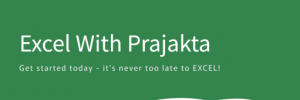We’ve all used Ctrl + V to paste things in Excel. But what if you want to paste just the numbers, or the formatting, or even do a quick calculation while pasting? That’s where Paste Special comes in. It’s like a Swiss army knife for copying in Excel!
Let’s explore each Paste Special option with easy explanations and examples. 🎯
✨ How to Open Paste Special
- Copy any cell or range using
Ctrl + C. - Right-click where you want to paste.
- Select Paste Special, or use shortcut:
Ctrl + Alt + V.
🔍 Paste Special Options Explained
🧮 1. Values
- What it does: Pastes only the results (no formulas).
- Example:
Cell A1 has=10+5→ shows15.
Paste Special > Values =15only.
🧪 2. Formulas
- What it does: Pastes the formula itself.
- Example:
Cell A1:=SUM(B1:B5)
Paste Special > Formulas = same formula in new cell.
🎨 3. Formats
- What it does: Pastes only the cell formatting—colors, borders, font styles.
- Example:
If A1 is bold, yellow background → Paste Special > Formats applies those styles to the new cell.
📐 4. Comments & Notes
- What it does: Pastes any notes or comments written in the cell.
- Example:
Copy A1 with a note: “Check this value.”
Paste Special > Comments = adds the same note to target cell.
🔁 5. Transpose
- What it does: Flips rows to columns or columns to rows.
- Example:
Copy row:A1, B1, C1→ Paste Special > Transpose = column:A2, A3, A4
📋 6. Validation
- What it does: Copies data validation rules (like dropdowns or restrictions).
- Example:
A1 has dropdown for “Yes/No” → Paste Special > Validation applies same dropdown to other cell.
➕ 7. Add / Subtract / Multiply / Divide
- What it does: Does math while pasting.
- Example:
Copy cell with value2.
Select cells with numbers → Paste Special > Multiply = multiplies each cell by 2.
🧠 Bonus Tip: Combine Options
You can mix multiple Paste Special features. For example, paste Values + Transpose, or Formats + Validation—just explore the Paste Special menu to combine what you need.
📝 Conclusion
Paste Special isn’t just a fancy version of regular paste—it gives you full control over what you copy and how. Whether you’re organizing data, styling sheets, or doing quick calculations, mastering Paste Special will save you time and effort.