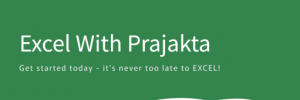Aligning text in Excel isn’t just about making your sheet look tidy—it helps you highlight the meaning behind your data. Whether you’re designing forms, formatting headers, or just making things easier to read, the right alignment adds clarity and polish.
Let’s look at the most common text alignment options in Excel, what they do, and how to apply them quickly.
🧭 How to Access Text Alignment
- Select the cell(s) you want to align.
- Use the alignment icons from the Home tab on the ribbon.
- Or use shortcut keys for quicker formatting!
⚡ Common Alignment Options
| Alignment Type | Description | Shortcut Key (Windows) |
|---|---|---|
| Left Align | Aligns text to the left side of the cell | Alt + H + A + L |
| Center Align | Centers text in the cell | Alt + H + A + C |
| Right Align | Aligns text to the right side of the cell | Alt + H + A + R |
| Top Align | Aligns text to the top (for tall cells) | Alt + H + A + T |
| Middle Align | Centers text vertically | Alt + H + A + M |
| Bottom Align | Aligns text to the bottom | Alt + H + A + B |
| Wrap Text | Wraps text inside the cell so it fits into multiple lines | Alt + H + W |
| Merge & Center | Combines multiple cells and centers the text | Alt + H + M + C |
| Indent Text | Adds space before the text from the edge of cell | Alt + H + 6 (increase), Alt + H + 5 (decrease) |
📋 Practical Examples
- Center Align + Wrap Text: Great for form labels and headers.
- Right Align: Useful for aligning dates or numeric entries in columns.
- Top Align: Helps when entering long text notes in tall cells.
- Merge & Center: Perfect for title rows across multiple columns.
📝 Conclusion
Once you get the hang of these alignment tools (and their shortcuts), your sheets will look more organized and professional with less effort. It’s not just about style—it’s about making your data readable and user-friendly.