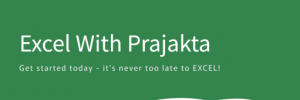A Pivot Table is an Excel feature that allows users to summarize, analyze, and explore data interactively. Instead of writing complex formulas, you can just drag and drop fields to group and compare values across categories.
Imagine a massive sales sheet: instead of manually calculating totals by product or region, you can create a Pivot Table that does it all—in seconds.
🧱 How to Create a Pivot Table in Excel (Step-by-Step)
📌 Method 1: Using the Ribbon
- Select your data range (including headers).
- Go to Insert > PivotTable.
- Choose where to place the Pivot Table (new or existing worksheet).
- Drag fields from the PivotTable Field List to:
- Rows (e.g. product names)
- Columns (e.g. months)
- Values (e.g. total sales)
- Filters (e.g. by region)
📌 Method 2: Using Recommended PivotTables
- Select your data.
- Go to Insert > Recommended PivotTables.
- Excel will suggest Pivot Table layouts based on your data.
- Pick one to instantly generate the table.
📌 Method 3: Using Excel Tables
- Convert your dataset into a Table (
Ctrl + T). - Click anywhere inside the table.
- Use the PivotTable option from the Table Design tab.
🚀 Advanced Pivot Table Features
Once you’ve mastered the basics, here’s how to level up:
🧮 1. Calculated Fields & Items
- Add custom formulas inside Pivot Tables.
- Example: Add a Profit column = Revenue – Cost.
🎨 2. Grouping
- Automatically group dates (by month/quarter/year).
- Group numeric values (like age ranges: 20–30, 31–40).
- Group text items manually (e.g. “East” and “West” regions into “Zone A”).
📌 3. Slicers
- Visual buttons for filtering Pivot Tables.
- Can link multiple Pivot Tables to one slicer.
📉 4. Pivot Charts
- Add interactive visualizations to Pivot Tables.
- Automatically update when Pivot Table changes.
🌀 5. Refresh on Update
- Linked Pivot Tables auto-refresh when source data changes (especially useful in dashboards).
✏️ Simple Example
Imagine this dataset:
| Region | Product | Sales |
|---|---|---|
| East | Pen | 100 |
| West | Pen | 150 |
| East | Pencil | 200 |
| West | Pencil | 100 |
You create a Pivot Table with:
- Rows: Region
- Columns: Product
- Values: Sum of Sales
Your Pivot Table result:
| Pen | Pencil | |
|---|---|---|
| East | 100 | 200 |
| West | 150 | 100 |
Effortless summary in seconds ✅
🔍 Pivot Table Types Compared
| Feature | Basic Pivot Table | Recommended PivotTable | Advanced Pivot Table |
|---|---|---|---|
| Setup Control | Manual field setup | Auto-suggested layout | Full customization |
| Charting Options | Manual charts | Limited | Pivot Charts (interactive) |
| Filtering | Basic filters | Automatic suggestions | Slicers + timelines |
| Calculations | Basic sums/counts | Predefined metrics | Custom formulas & grouping |
📝 Conclusion
Pivot Tables are Excel’s power tool for anyone working with structured data. From quick summaries to dynamic dashboards, they transform complexity into clarity.
- 🧑🎓 Beginners benefit from quick insights.
- 📊 Analysts appreciate the precision.
- 🎯 Professionals use them for decision-making.
Once you start using Pivot Tables regularly, spreadsheets become less about manual effort—and more about intelligent insight.