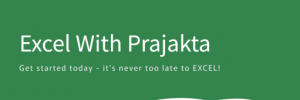Turn raw data into powerful insights with these pro-level tricks.
Pivot Tables are one of Excel’s most powerful tools—but most people only scratch the surface. If you’ve already learned how to create a basic Pivot Table, it’s time to level up. Let’s explore advanced functions and methods that will help you analyze data faster, smarter, and more visually.
🧠 1. Use Calculated Fields for Custom Metrics
What it does:
Lets you create new fields based on existing data—without changing the original dataset.
Example:
You have “Sales” and “Cost” columns. Want to calculate “Profit”?
Just go to:
- PivotTable Analyze → Fields, Items & Sets → Calculated Field
- Formula:
=Sales - Cost
Why it’s useful:
You can build custom KPIs like profit margin, growth rate, or ROI directly inside the Pivot Table.
📊 2. Grouping Data (Dates, Numbers, Categories)
What it does:
Groups rows or columns into meaningful chunks—like months, quarters, age ranges, or product categories.
Example:
You have daily sales data.
Right-click a date → Group → Select “Months” and “Years”
Why it’s useful:
Makes trend analysis easier and helps you create time-based dashboards.
🔁 3. Show Values As: % of Total, Difference From, Rank
What it does:
Changes how values are displayed—great for comparisons.
Example:
Right-click a value → Show Values As →
- % of Grand Total → See each item’s share
- Difference From → Compare current vs previous month
- Rank → See top-performing products
Why it’s useful:
Adds context to your numbers and helps you spot patterns.
📌 4. Use GETPIVOTDATA Function
What it does:
Extracts specific values from a Pivot Table into another cell.
Example:
Formula: =GETPIVOTDATA("Sales", $A$3, "Product", "Laptop")
This pulls the sales value for “Laptop” from your Pivot Table.
Why it’s useful:
Perfect for building dashboards or reports that reference Pivot Table data dynamically.
🎨 5. Add Conditional Formatting & Data Bars
What it does:
Visually highlights trends, outliers, or performance levels.
Example:
Select values → Home → Conditional Formatting → Data Bars or Color Scales
Why it’s useful:
Makes your Pivot Table pop and helps stakeholders understand data at a glance.
🕹️ 6. Insert Slicers & Timelines
What it does:
Adds clickable filters for interactive dashboards.
Example:
Insert → Slicer → Choose “Region”
Insert → Timeline → Choose “Date”
Why it’s useful:
Lets users filter data without touching the Pivot Table layout.
Here are some visuals to help you see these techniques in action:
- Calculated Field setup
- Grouping by Month
- Show Values As: % of Total
- GETPIVOTDATA formula
- Conditional Formatting in Pivot Table
- Slicer and Timeline controls
🚀 Final Thoughts
Advanced Pivot Table techniques aren’t just for analysts—they’re for anyone who wants to make smarter decisions with data. Whether you’re building dashboards, comparing performance, or creating reports, these tricks will save you time and impress your audience.